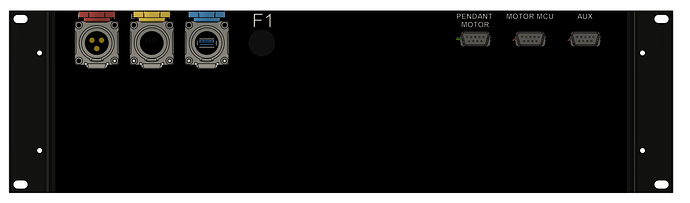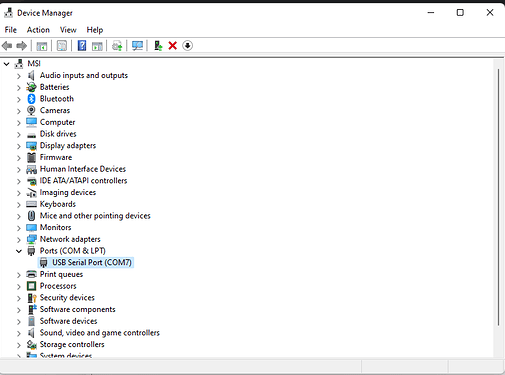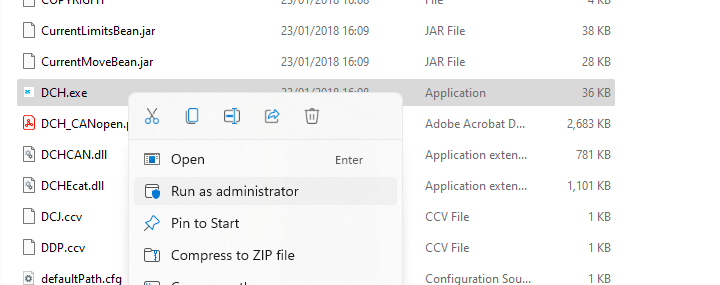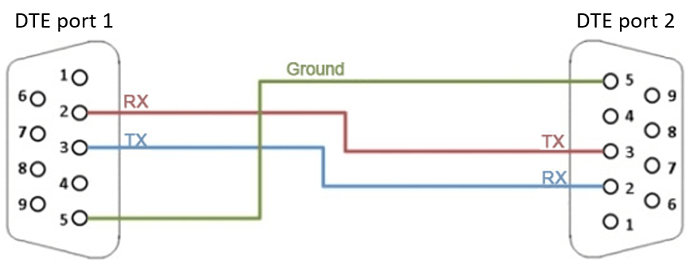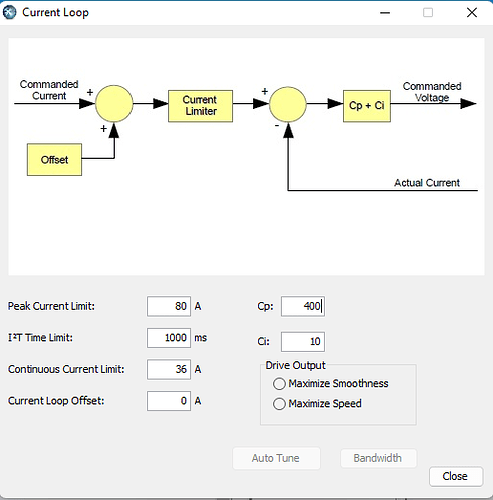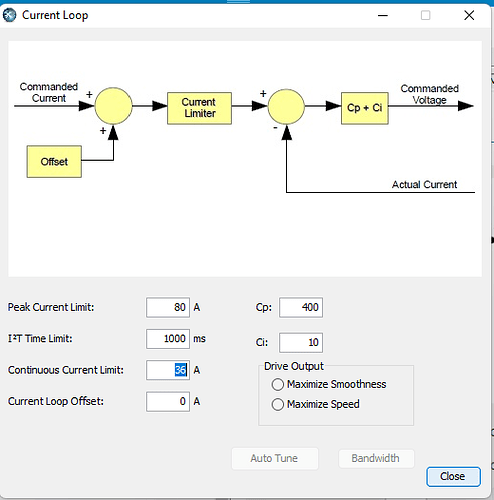To program the motor controller you must have a DB9 to DB9 cable and a USB to RS232 converter.
Plug the DB9 cable to the back of the winch control box in the MOTOR MCU DB9 connector.
Check your windows Device Manager and note which com port number is assigned to your RS232 converter.
In our case its COM7 but it will most likely be different for you.
Download and install the DCH software from our website: Dropbox - DCH_EN_V1.2.zip - Simplify your life
Make sure you run DCH as administrator:
Press ok on this warning message
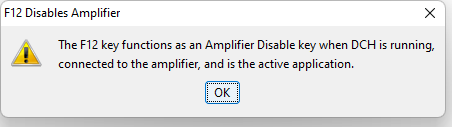
Upon startup, the software will scan the com ports it has in the DC neighborhood.
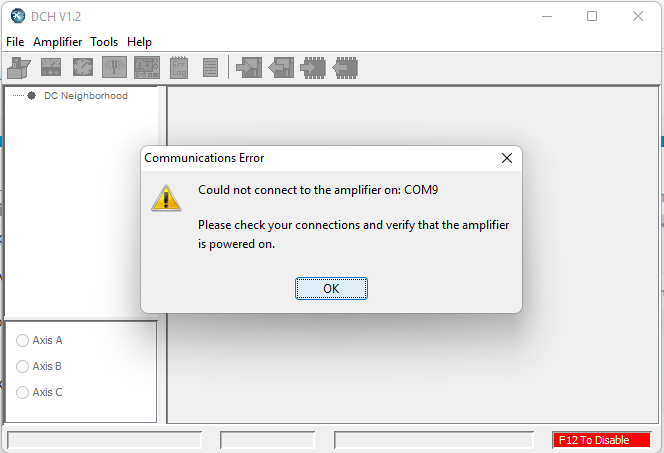
If it is the first time you use the software, chance are that your com port is not yet part of the DC neighborhood. To add it, run the Communications wizard from the Tool menu
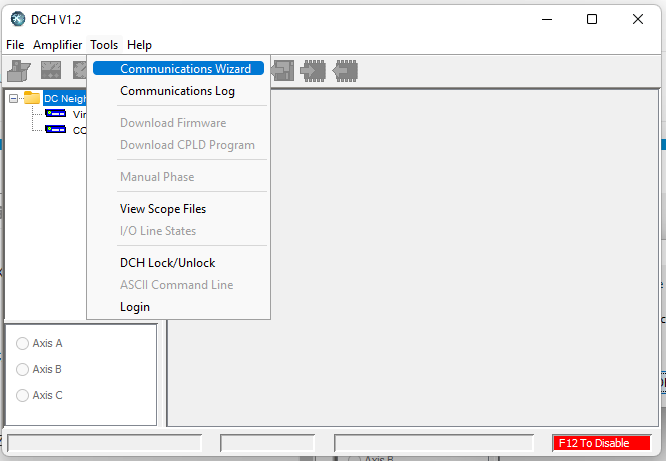
Select serial port and click next:
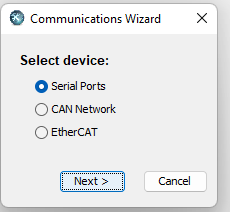
Transfer your USB-Serial COM port from Available Ports to Selected Ports. In our case, it is COM7
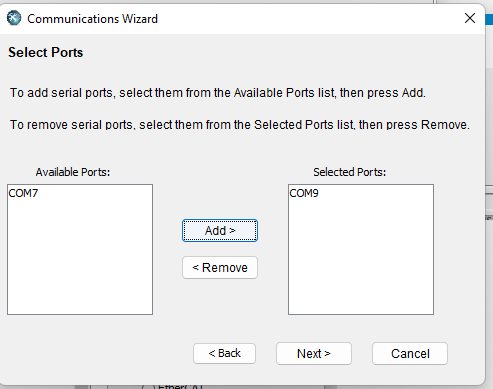
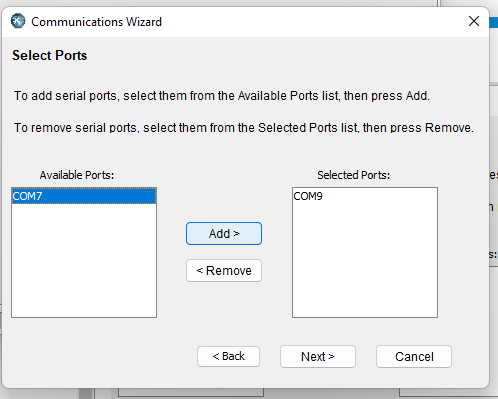
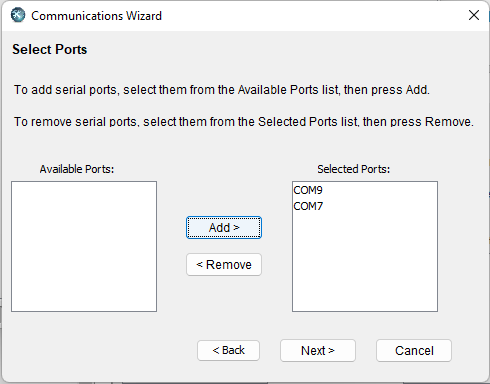
Once your COM port is added, it will be part of the ports that are scanned during the software startup.
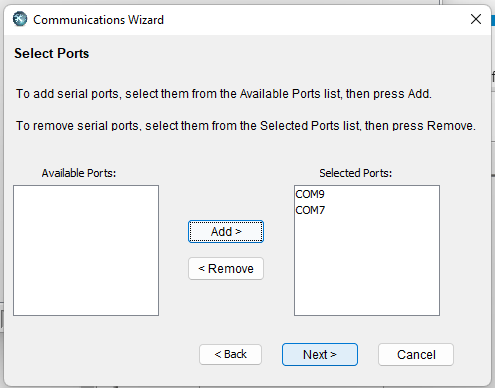
Once you click next, the software will scan the ports trying to look for the motor controller. Leave the BAUD rate as is.
If your controller is still not detected, try crossing RX and TX in you 232 Cable as this may be required by your USB adaptor.
If the connection is successful, the software will automatically load the motor configuration.
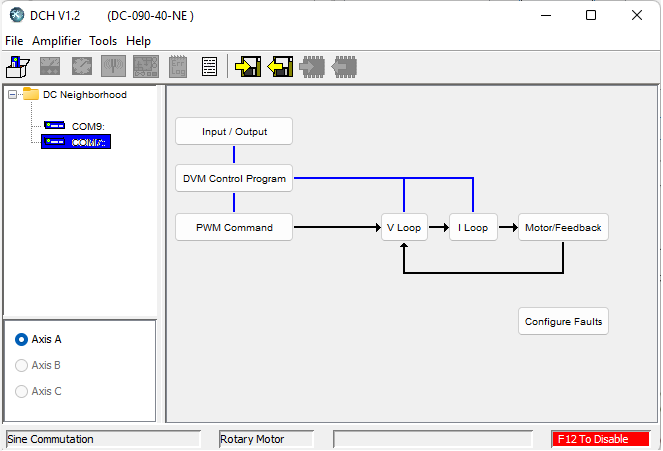
The first step before you do anything is to save the motor configuration somewhere safe.
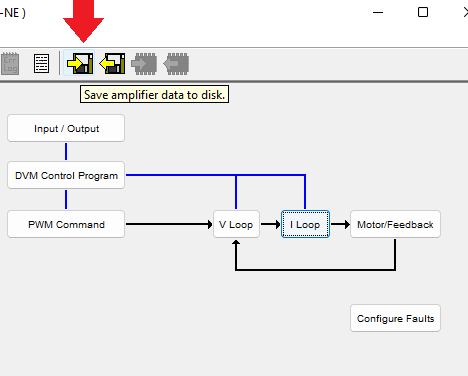
To adjust the current, select I Loop
Change the value: Continuous Current Limit to 20A and Peak Current Limit to 60A and close.
Note at this time that you need to write the configuration to the motor controller by pressing the upload button:
You should also save your new configuration file somewhere safe:
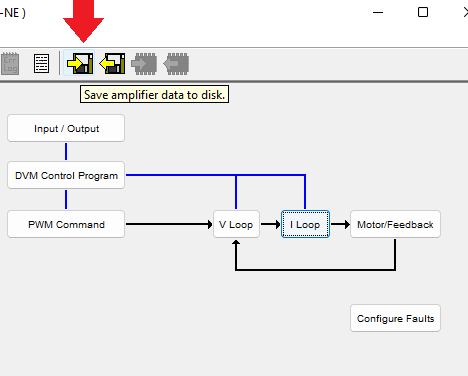
Let me know if this operation was successfull.
Regards,
Etienne