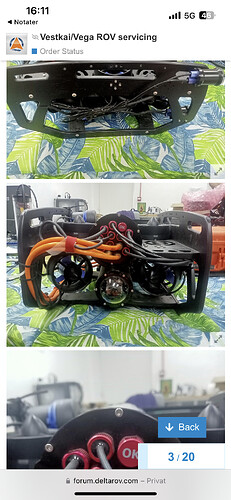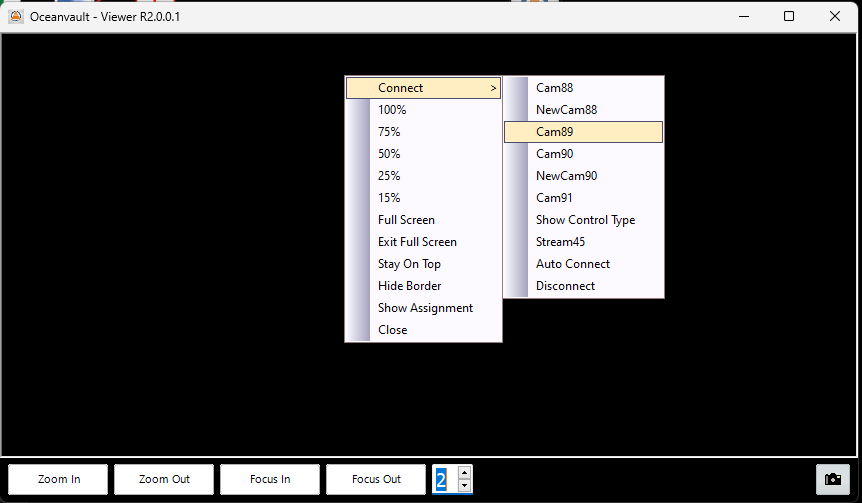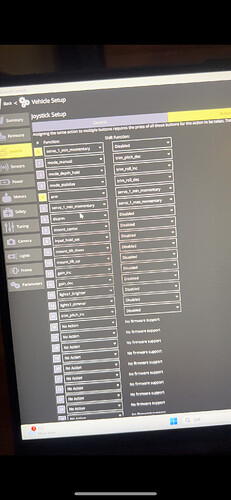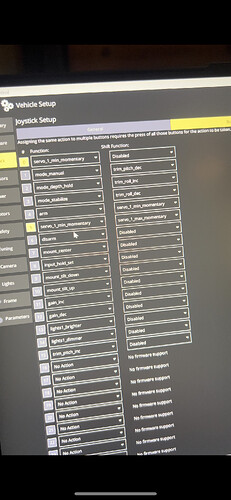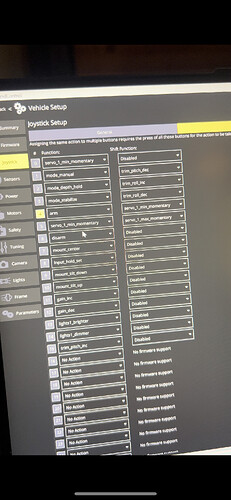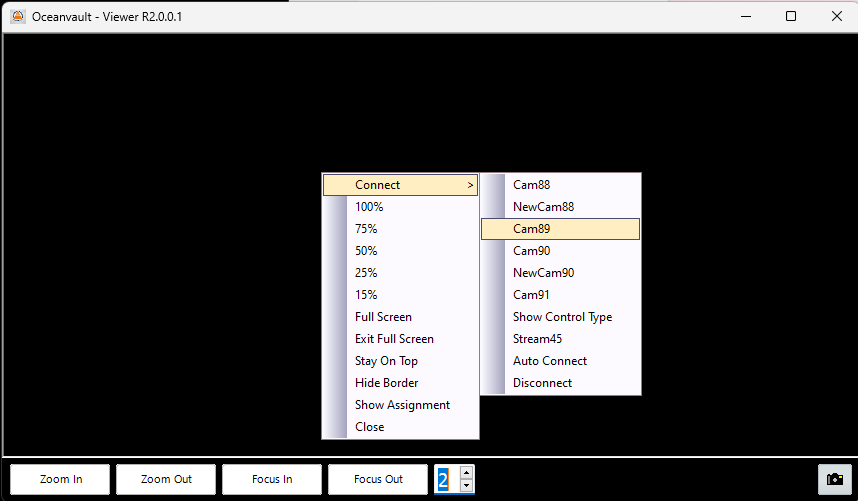VegaRov
November 16, 2023, 2:21pm
1
Hi,
Have a couple of questions for my BR2.
1: How do i view the camera feed from the rear camera mounted inside the subsea power supply bottle?
2: On the HCU when i press the «arm» button and the «open» button i can see in the button assignment page that these are pressed at the same time when i press one button. How can i fix this?
Can you send us some pictures?
VegaRov
November 23, 2023, 3:16pm
4
Hi, mostly interested in knowing how to get that aft camera to work. Is there any good way to get it up on a monitor at the same as the «main» camera?
These are the pictures we required. Screenshot of your problem.
You need to use our camview software which you can download from out website in the download section.
Shared with Dropbox
To connect your camera:
You can also use ODM (onvif device manager) or videolan.
Hi. I finally had some time to test the HCU again.
In this first picture, you can see two buttons is active. Thus is when i press the «open» button on HCU.
Second picture is when i press «close» button.
Third picture is when i press «arm» button.
Hello,
Your joystick is in “Shift mode” so every button programmed from 16-32 will trigger button 0 and button number minus 16.
This is done to allow to use the “shift functions” second column in your picture.
Cheers,
Hi. I tried to connect to the rear camera from your instructions, but no luck. Need some support on this.
Hello, download and run this IP scanner software Advanced IP Scanner - Download Free Network Scanner
Confirm that the IP address 192.168.2.89 is present.
Then install the Camview software: Dropbox - OVView_setup R2.0.0.1.exe - Simplify your life
Then right click on the screen and select CAM89
Hi. Still need some help on this case.
I downloaded the IP scanner, but i could not find the IP: 192.168.2.89
I also tried to right click and connect to cam89, but no luck.
I measured around 11,80V on the pins on the back of the camera, but i could not see any LED’s light up on the camera board. Is it suppose to be any?
-J
Hello,
When you power up after about 30 seconds the lens is suppose to make a tick tick sound. Can you hear this?
If the IPcam scanner is not working then its possible some bad connection somewhere. This was tested successfully before leaving the office.
You can also download and install Onvif Device Manager which will show any camera present on your PC.
Cheers,